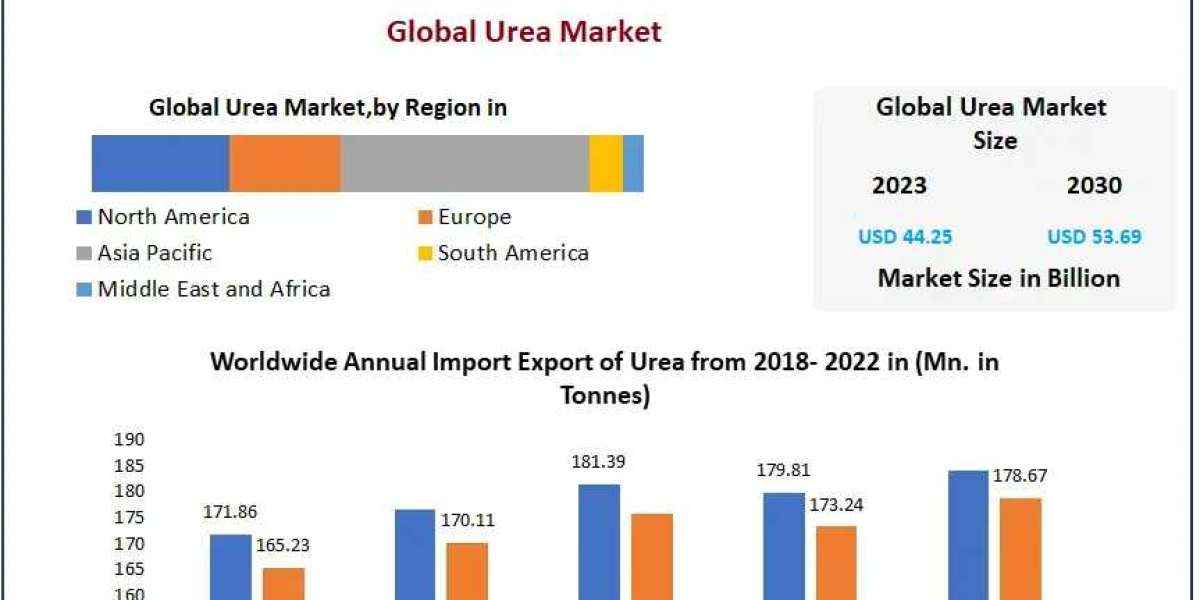As organizations grow, reliable and efficient networking becomes critical. For businesses leveraging enterprise-grade switches like the WS-C3650-48FD-E, understanding the setup process and best practices is essential to achieving seamless connectivity. At BulkDevices, we aim to guide you through configuring this versatile Cisco switch for optimal performance.
Why Choose the WS-C3650-48FD-E?
The WS-C3650-48FD-E switch is a robust Layer 3 device designed to handle high-performance networking demands. Its key features include:
- 48 Gigabit Ethernet Ports: Ensuring reliable and high-speed connectivity.
- Integrated Wireless Controller: Offering support for wireless access points, making it ideal for hybrid environments.
- Power over Ethernet Plus (PoE+): Delivering up to 30W per port, suitable for powering IP phones, cameras, and other devices.
- Modular Uplinks: Providing flexibility for 10G or 40G connectivity.
- Energy Efficiency: Designed to minimize power consumption without compromising performance.
Whether your environment requires scalability, security, or high-speed data transfer, this switch fits the bill perfectly.
Step-by-Step Guide to Setting Up the WS-C3650-48FD-E
1. Pre-Deployment Planning
Before diving into the configuration, outline your network's requirements. Consider factors such as:
- Number of connected devices: Determine the switch's capacity needs.
- PoE considerations: Ensure sufficient power for connected devices like IP phones and cameras.
- Redundancy and failover: Plan for backups in case of hardware or connection failure.
2. Physical Installation
- Rack-Mounting: The WS-C3650-48FD-E is designed for rack deployment. Use the included rack-mounting kit and secure the device properly to avoid physical instability.
- Power Connection: Connect the switch to a reliable power source. Use redundant power supplies if supported for added reliability.
- Cable Management: Use labeled cables to minimize clutter and simplify troubleshooting.
3. Initial Configuration
Connect to the switch using the console port or SSH. Here's a simplified setup process:
- Access the CLI: Use a console cable to connect your PC to the switch. Open a terminal emulator (e.g., PuTTY) to access the Command-Line Interface (CLI).
- Enter Configuration Mode:
- Set Hostname:
- Assign Management IP:
- Set Login Credentials:
4. PoE and VLAN Configuration
- Enable PoE: PoE is typically enabled by default, but you can verify and enable it using:
- Create VLANs: VLANs are critical for segmenting traffic. Example:
5. Security Best Practices
- Disable Unused Ports:
- Enable Port Security:
- Set Up Access Control Lists (ACLs): Define traffic rules to block unauthorized access.
6. Monitoring and Maintenance
Leverage Cisco’s monitoring tools or third-party solutions to track network performance. Regular firmware updates ensure the latest security patches and features.
Best Practices for Seamless Networking
- Plan for Scalability: Anticipate future growth by leveraging the modular uplink features.
- Implement Redundancy: Use features like StackWise technology to combine multiple switches for failover and load balancing.
- Optimize Power Management: PoE budgets can be crucial in environments with high power demands.
- Document Configurations: Maintain detailed documentation for quick troubleshooting and replication.
- Train Your Team: Ensure your IT staff understands the setup and management process to reduce downtime.
Conclusion
The WS-C3650-48FD-E is a powerful solution for organizations seeking advanced networking capabilities. With proper setup and adherence to best practices, businesses can unlock its full potential, ensuring reliable and seamless connectivity.
At BulkDevices, we are committed to helping you optimize your IT infrastructure. For more insights and hardware solutions, reach out to us today!