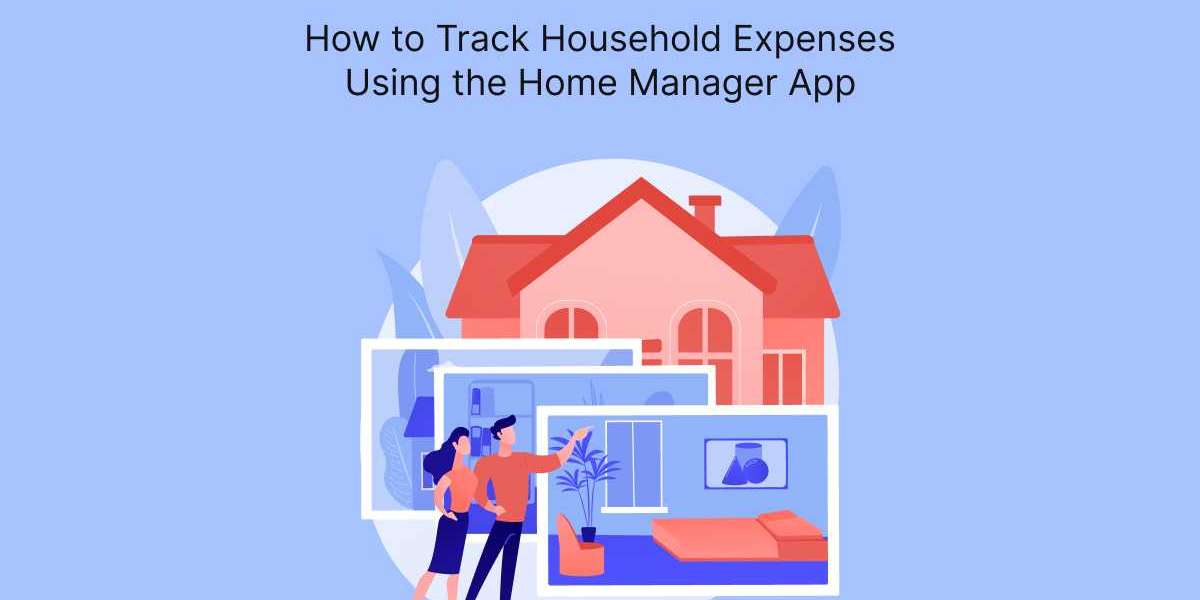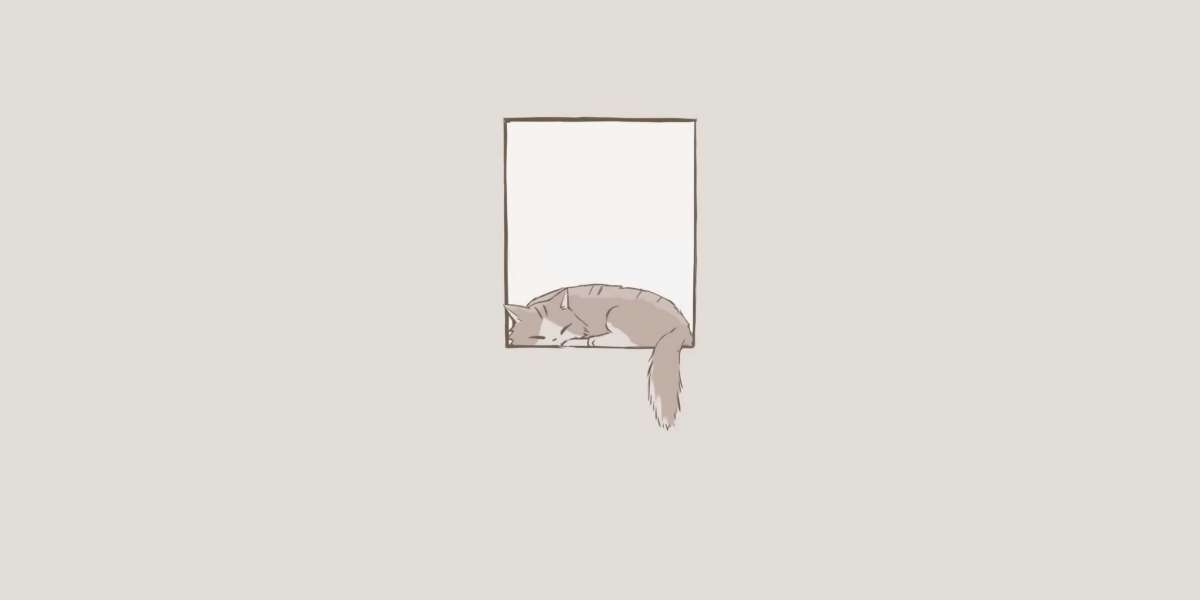Managing household expenses can often feel overwhelming, especially with various bills, groceries, and unforeseen costs piling up. Thankfully, the smart Home Manager App offers an intuitive solution to help you track your household expenses effectively. By utilizing this app, you can gain valuable insights into your spending habits, create budgets, and ultimately work towards better financial health. This article will guide you through the process of tracking household expenses using the Home Manager App.
Step 1: Download and Install the Home Manager App
The first step to effectively managing your household expenses is to download the Home Manager App. Available for both iOS and Android devices, the app can be found in your device's app store. Once downloaded, follow the prompts to install it, and open the app to begin your financial tracking journey.
Step 2: Create an Account
After installing the app, you’ll need to create an account. You can register using your email or link your account to social media platforms such as Facebook or Google for quicker access. When signing up, ensure that you choose a strong password to secure your information. After completing the registration process, check your email for a confirmation link, which you will need to click to verify your account.
Step 3: Set Up Your Household Profile
Next, set up your household profile within the app. This feature allows you to add family members or housemates, making it easier to manage shared expenses. Each member can have their own profile, ensuring everyone is informed about the household budget. To add members, navigate to the household section, input their names and email addresses, and send invitations for them to join your household on the app.
Step 4: Create Expense Categories
To effectively track your expenses, it’s important to create categories for your spending. The Home Manager App allows you to set up custom categories that reflect your unique financial situation. Common categories include groceries, utilities, entertainment, transportation, and home maintenance. To add categories, go to the expense section, select "Add Category," and enter the names of your categories. This organization will make it easier to analyze your spending later.
Step 5: Log Your Expenses
Once you have your categories set up, you can start logging your expenses. Whenever you make a purchase, take a moment to enter the amount and select the appropriate category. To log an expense, navigate to the expenses section and click “Add Expense.” Here, you can input the date, amount, and category of the expense. The app may also allow you to add notes or tags for further detail, which can be useful for future reference.
Step 6: Review Your Spending Habits
After you’ve logged some expenses, take advantage of the app's analytics features to review your spending habits. The Home Manager App provides visualizations such as charts and graphs, allowing you to see how much you’re spending in each category. Regularly reviewing your spending can help identify trends and areas where you might be overspending. This insight is crucial for creating a more balanced budget.
Step 7: Set Budgets for Each Category
Based on your analysis of past spending, you can set budgets for each category. This feature helps you stay on track and avoid overspending in certain areas. To set a budget, go to the budget section, select a category, and input your desired spending limit for the month. The app will notify you when you approach or exceed your budget, helping you make informed financial decisions.
Step 8: Track Recurring Expenses
Many household expenses occur regularly, such as rent, mortgage, utilities, and subscriptions. The Home Manager App allows you to set up recurring expenses to simplify your tracking process. To add a recurring expense, go to the expenses section, click “Add Expense,” and select the option for recurring payments. Input the amount, frequency, and category to ensure you don’t overlook these regular costs.
Step 9: Generate Reports
For a deeper dive into your finances, utilize the report generation feature within the app. This function allows you to create comprehensive reports based on your logged expenses over a specific period. You can analyze spending by category, compare monthly expenses, and gain insights into your financial progress. These reports can be invaluable when planning for future expenses or making necessary adjustments to your budget.
Conclusion
Tracking household expenses doesn’t have to be a daunting task. With the Home Manager App, you can easily log, categorize, and analyze your spending, empowering you to take control of your financial situation. By following these steps, you’ll be well-equipped to make informed financial decisions, stay within your budget, and work toward your financial goals. Start using the Home Manager App today and take the first step toward better financial management for your household!