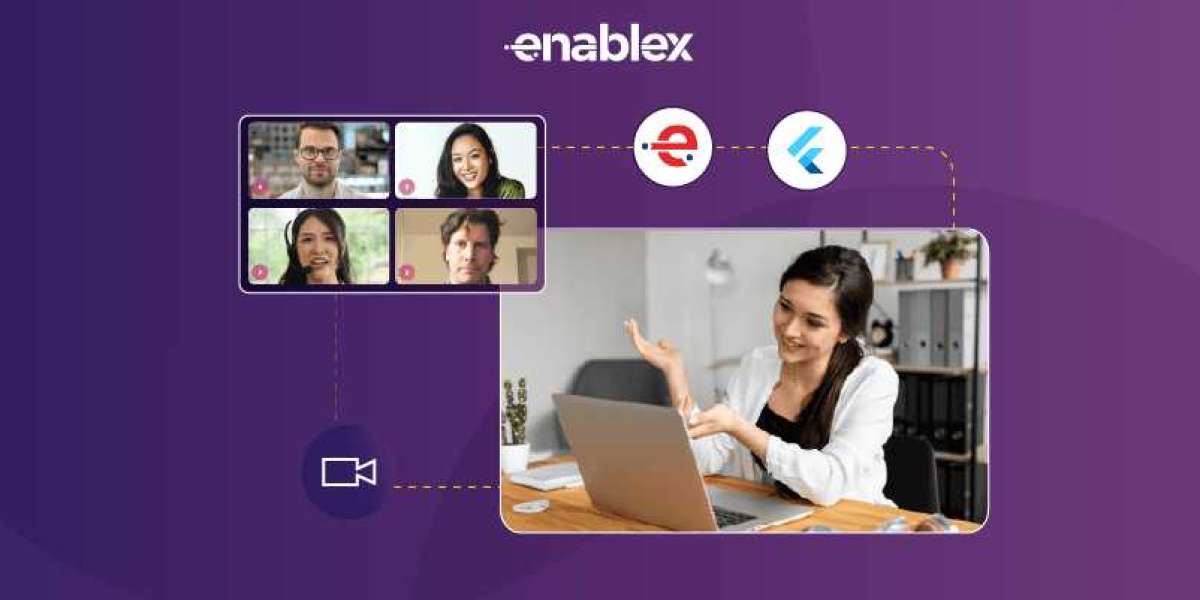Integrating live video streaming into your application has become a crucial feature for enhancing user engagement, facilitating remote communication, and even conducting virtual events. With various APIs available, EnableX stands out as a powerful, flexible platform designed to streamline the integration of real-time video communication into your apps. This guide will walk you through the steps to integrate the Live Video Streaming API, covering key concepts, technical requirements, and practical implementation.
What is EnableX?
EnableX is a communication platform that offers APIs for integrating voice, video, and messaging services into web, mobile, or desktop applications. Its robust infrastructure supports high-quality video calls, large-scale broadcasts, and even AI-driven analytics to help developers create interactive communication solutions.
EnableX provides both cloud-based and on-premises solutions, making it adaptable to various industries, including healthcare, education, and entertainment. The platform also supports SDKs for multiple languages, including JavaScript, Python, and Java, simplifying integration across different platforms.
Benefits of Using EnableX for Live Video Streaming
Scalability: Support for one-to-one calls, group calls, and large-scale broadcasts.
Customization: Extensive customization options to match your brand and application needs.
Global Reach: High-quality video streaming across various regions with low latency.
Security: Advanced encryption protocols to ensure data security and privacy.
Real-Time Analytics: Access to real-time data and analytics for performance tracking and user experience optimization.
Prerequisites for Integrating EnableX Live Video Streaming API
Before diving into the integration process, ensure you have the following prerequisites:
EnableX Account: Sign up for an EnableX account and obtain your API credentials.
Programming Knowledge: Familiarity with JavaScript or other programming languages supported by EnableX.
Development Environment: A properly set up development environment with the necessary dependencies installed, such as Node.js for a JavaScript project.
API Documentation: Access to the EnableX API documentation for reference throughout the integration process.
Setting Up the EnableX SDK
To begin the integration, you first need to set up the SDK. Follow these steps:
Install the SDK: Depending on your project environment (web, mobile, or desktop), download and install the corresponding SDK. For a web application, you can install the JavaScript SDK using npm:
bash
Copy code
npm install enablex-web-sdk
Include the SDK in Your Project: In your HTML file, include the EnableX SDK:
html
Copy code
script src="https://cdn.enablex.io/web-sdk/latest/enablex.min.js"/script
Initialize the SDK: Once the SDK is added, initialize it with your API credentials obtained from the EnableX dashboard:
javascript
Copy code
const EnxRtc = EnxRtc.getInstance();
- Creating a Video Session
To create a live video session, follow these steps:
Generate a Room ID: In a "Room" is where the video session takes place. You need to generate a Room ID using the EnableX API. Here's an example using Node.js:
javascript
Copy code
const axios = require('axios');
const createRoom = async () = {
const response = await axios.post('https://api.enablex.io/v1/rooms', {
name: 'My First Room',
settings: {
description: 'This is a test room',
mode: 'group',
participants: 10,
recording: false
}
}, {
headers: {
'Authorization': `Basic ${Buffer.from('your_app_id:your_app_key').toString('base64')}`
}
});
return response.data.room.room_id;
};
This code snippet shows how to create a room with a limit of 10 participants. Replace 'your_app_id' and 'your_app_key' with your actual EnableX API credentials.
Start a Session: Once the room is created, you can start a video session. Here's how to join a room using the SDK:
javascript
Copy code
EnxRtc.joinRoom({ token: 'your_token' }, options, (room, error) = {
if (error) {
console.error('Failed to join room', error);
return;
}
console.log('Room joined successfully', room);
});
The token is a unique identifier used to authenticate a user’s access to a room. You will need to generate this token from your backend, ensuring secure access control.
- Handling Video Streaming Features
offers various features to enhance your video streaming experience. Here are some common use cases:
Handling Media Streams
Managing the media streams—like turning the camera or microphone on and off—can be easily handled through the SDK:
javascript
Copy code
room.switchMediaDevices('video', false); // Disables the video stream
room.switchMediaDevices('audio', true); // Enables the audio stream
- Screen Sharing
EnableX also supports screen sharing, which is essential for presentations or webinars:
javascript
Copy code
room.startScreenShare((success) = {
if (success) {
console.log('Screen sharing started');
} else {
console.log('Failed to start screen sharing');
}
});
- Recording the Session
If you need to record the session for later use, EnableX provides a simple API to start and stop recording:
javascript
Copy code
room.startRecord((recordingId, error) = {
if (error) {
console.error('Failed to start recording', error);
} else {
console.log('Recording started, ID:', recordingId);
}
});
To stop recording:
javascript
Copy code
room.stopRecord((recordingId, error) = {
if (error) {
console.error('Failed to stop recording', error);
} else {
console.log('Recording stopped, ID:', recordingId);
}
});
- Managing Participants
EnableX allows you to manage participants in the video call. You can mute/unmute users, remove participants, and monitor the overall call quality.
- Muting a Participant
To mute a participant, use the following code:
javascript
Copy code
room.muteParticipant('participant_id', true);
This will mute the participant identified by participant_id. Setting the second parameter to false will unmute them.
- Removing a Participant
If you need to remove a participant from the session, you can do so with:
javascript
Copy code
room.disconnectParticipant('participant_id', (result) = {
console.log('Participant removed', result);
});
- Optimizing for Performance
Video streaming can be resource-intensive, so it's important to optimize your application for performance. EnableX provides real-time analytics that you can use to monitor the quality of your streaming sessions and troubleshoot issues such as high latency or poor video resolution.
- Monitoring Bandwidth
EnableX allows you to monitor the bandwidth usage and adjust video quality based on network conditions:
javascript
Copy code
room.getStats((stats) = {
console.log('Bandwidth usage:', stats);
});
- Adaptive Bitrate Streaming
EnableX uses adaptive bitrate streaming to ensure the best possible video quality based on the user’s network conditions. This feature dynamically adjusts the video resolution to avoid buffering and latency issues, providing a smoother experience.
Testing and Troubleshooting Once you've integrated the EnableX API into your application, it's essential to thoroughly test the video streaming features. Test the application under different network conditions, with varying numbers of participants, and across multiple devices to ensure stability.
Use the EnableX dashboard to monitor session logs, identify issues, and optimize performance. If you encounter any problems, consult the EnableX documentation or reach out to their support team for assistance.
Security Considerations When implementing live video streaming, security should be a top priority. EnableX offers several security features, including end-to-end encryption, secure token generation, and role-based access control. Make sure to:
Secure the API: Protect your API credentials and use HTTPS for all API requests.
Use Tokens: Implement token-based authentication to ensure that only authorized users can join a session.
Monitor Activity: Regularly monitor your sessions for any unusual activity and implement measures to prevent unauthorized access.
Integrating live video streaming with EnableX is a powerful way to enhance your application, whether you're building a communication platform, a virtual classroom, or a remote collaboration tool. With its flexible API, extensive customization options, and robust security features, EnableX simplifies the process of adding real-time video to your app.
FAQs
Q1: How does EnableX handle large-scale broadcasts?
EnableX supports large-scale broadcasts with its scalable infrastructure. You can stream to thousands of viewers without compromising quality, thanks to its global distribution network and adaptive bitrate streaming.
Q2: Can I integrate EnableX with my existing application?
Yes, EnableX provides APIs and SDKs that can be integrated into various platforms, including web, iOS, Android, and desktop applications. The platform is highly customizable, allowing seamless integration with existing systems.
Q3: What programming languages does EnableX support?
EnableX offers SDKs for multiple programming languages, including JavaScript, Python, Java, and Swift. This allows developers to integrate live video streaming into their applications regardless of the technology stack they are using.
Q4: Is it possible to record sessions using EnableX?
Yes, EnableX provides APIs to start and stop recording during a session. You can store the recordings for later use, making it a great solution for webinars, virtual classrooms, and more.
Q5: How can I ensure the security of my video sessions on EnableX?
EnableX offers several security features, including token-based authentication, end-to-end encryption, and role