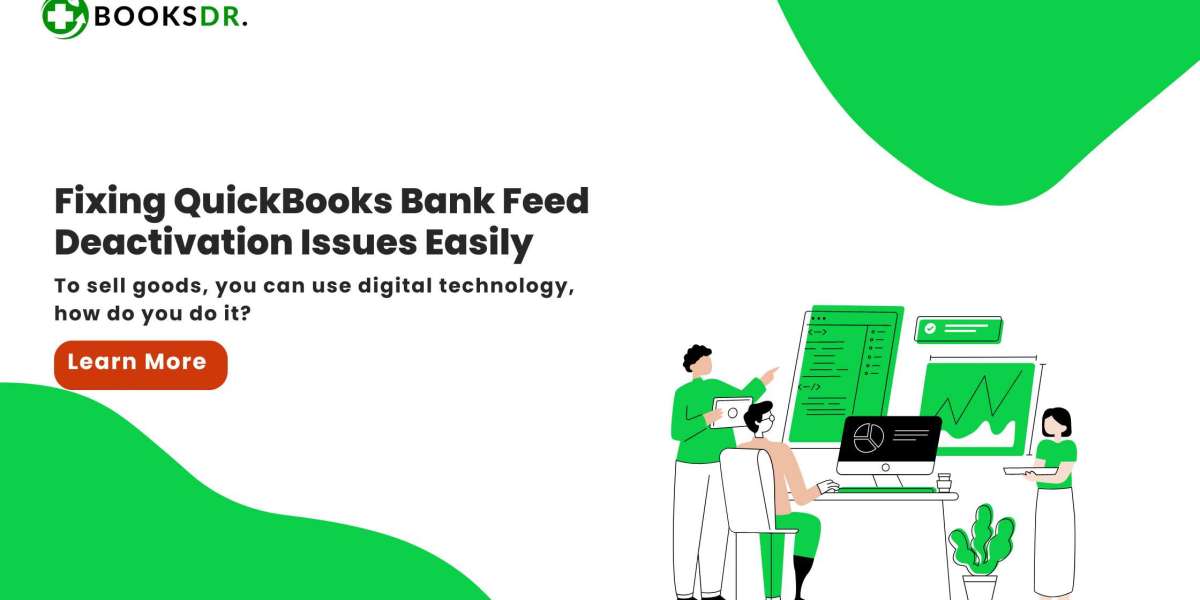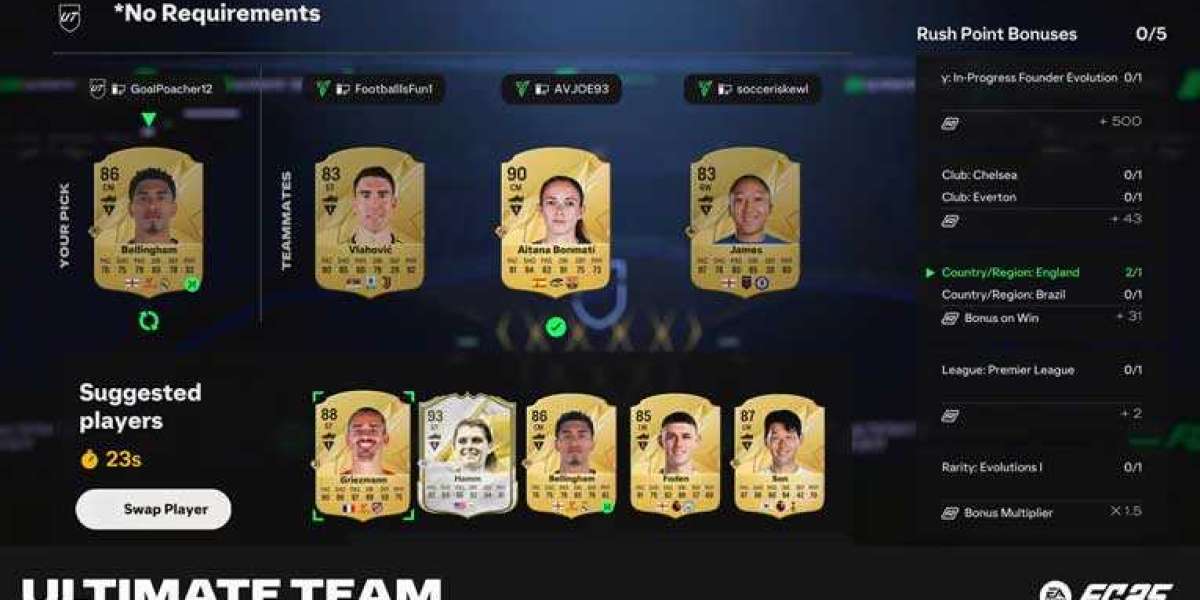Bank feeds are a fantastic tool for managing your finances. They automatically sync your bank transactions with your accounting software. This saves you time and helps avoid errors. However, there may come a time when you need to deactivate these bank feeds. Whether you’re switching banks, changing software, or simply re-evaluating your needs, deactivating bank feeds can sometimes be tricky. This blog post will guide you through the common issues you might face and how to handle them.
Why Deactivate Bank Feeds?
Before diving into issues, let’s understand why you might need to deactivate bank feeds. Here are some common reasons:
- Switching Banks: If you change your bank, you will need to deactivate the old feed and set up a new one.
- Changing Accounting Software: Moving to a different accounting platform requires turning off the existing feed.
- Reconnecting Issues: Sometimes, deactivating and reactivating a feed can resolve syncing problems.
- Cleanup: If you no longer need the bank feed, deactivating it can simplify your software and reduce clutter.
Common Issues When Deactivating Bank Feeds
1. Transactions Disappear
One issue you might encounter is that your transactions seem to disappear after deactivating the feed. This can be alarming, especially if you need to access your past records.
Solution: Ensure that your transactions have been fully imported and reconciled before deactivating the feed. Most software keeps a record of imported transactions even after the feed is turned off. If transactions seem missing, check if they are saved under a different section of your software or contact customer support for assistance.
2. Reconciliation Errors
Deactivating bank feeds might lead to reconciliation errors. Reconciliation is the process of matching your bank statements to your accounting records. If the feed is turned off, it can disrupt this process.
Solution: Before deactivating, make sure your bank statements are reconciled up to the most recent statement. After deactivating, manually reconcile your accounts to ensure everything is accurate. Keep a record of your last reconciliation for reference.
3. Linking Issues
Sometimes, deactivating a feed can cause issues when trying to link a new bank feed or reconnect the old one. This is often due to conflicts or incorrect settings in the accounting software.
Solution: Double-check your bank details and settings. Make sure all information is up-to-date and correctly entered. If you are setting up a new feed, follow the setup instructions carefully. If problems persist, consult the software’s help section or support team.
4. Data Loss
There is a risk of data loss when deactivating bank feeds, especially if the software does not save historical data. This can be a problem if you need to access past transactions or reports.
Solution: Export and back up all your financial data before deactivating the bank feed. Most accounting software allows you to export data into formats like CSV or PDF. Store these backups in a secure location.
5. Software Glitches
Technical glitches can occur when deactivating a feed. These can range from minor issues like slow performance to major problems like crashes or errors.
Solution: Ensure your software is updated to the latest version. Many issues are resolved in software updates. If problems persist, restart your computer and the software. If that doesn’t help, reach out to technical support for troubleshooting.
6. Inaccurate Data
Another problem could be inaccurate data showing up after deactivating the feed. This can happen if the data was not synced correctly before deactivation.
Solution: Verify your data accuracy by cross-referencing with your bank statements. Correct any discrepancies manually in your accounting software. Regularly review your records to ensure ongoing accuracy.
Best Practices for Deactivating Bank Feeds
To avoid common issues, follow these best practices:
- Complete Transactions: Ensure all transactions are imported and reconciled before deactivation.
- Backup Data: Always back up your data before making changes.
- Update Software: Keep your accounting software up-to-date to prevent glitches.
- Manual Reconciliation: Be prepared to reconcile accounts manually if needed.
- Check Settings: Review your bank feed settings and account details to prevent linking issues.
- Contact Support: If you encounter persistent problems, don’t hesitate to contact customer support.
Conclusion
Deactivating bank feeds can be a smooth process if you are prepared and understand the potential issues. By taking proactive steps, you can minimize disruptions and ensure your financial records remain accurate and complete. Remember to back up your data, check for updates, and follow best practices to handle any challenges that may arise. If you run into trouble, don’t hesitate to seek help from your accounting software’s support team. Happy deactivating!
This guide should help you navigate the process of deactivating bank feeds and address common problems effectively. If you have any questions or need further assistance, feel free to leave a comment or contact us.