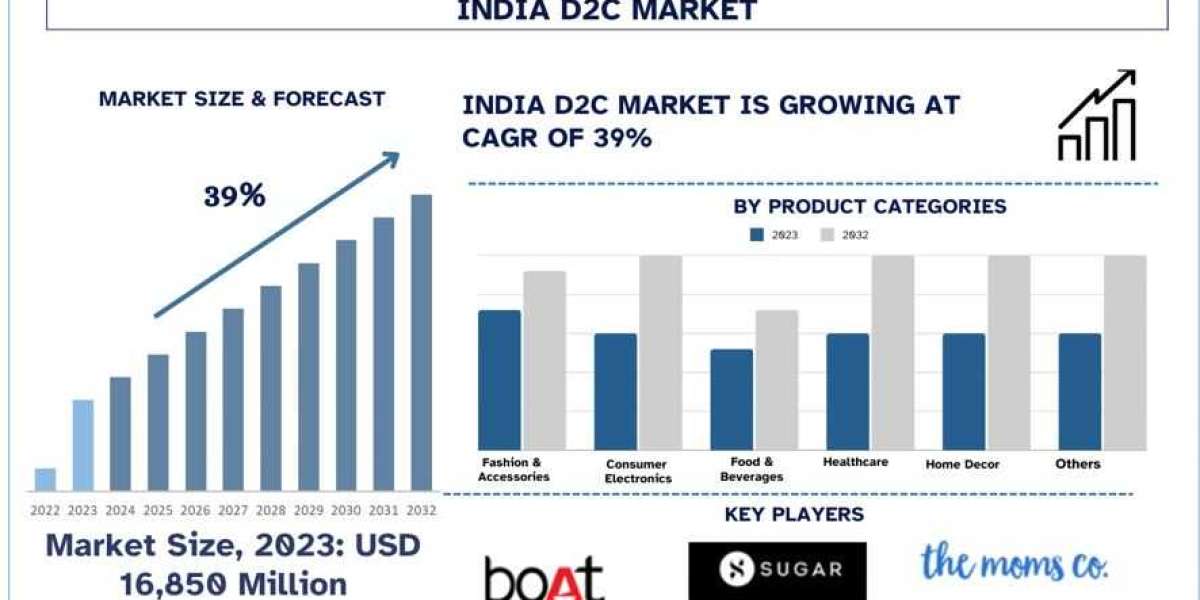Tally is a powerful tool for businesses, offering comprehensive financial reporting capabilities that help you make informed decisions. Generating detailed financial reports in Tally online training allows you to track performance, manage cash flow, and stay on top of your company’s financial health. In this guide, we’ll walk you through the process of creating financial reports and interpreting them for better business insights.
Step 1: Accessing Financial Reports in Tally
To begin generating reports, follow these steps:
- Login to Tally: Open Tally and select the company you want to generate reports for.
- Go to Gateway of Tally: This is your starting point for accessing all the features.
- Navigate to Reports: Under “Display,” select the type of financial report you want to view.
Step 2: Key Financial Reports in Tally
1. Profit Loss Statement
- Shortcut: Gateway of Tally Display Profit Loss A/c
- Purpose: Shows your company’s revenue and expenses for a specified period.
- Insights: Use this report to identify areas of profit or loss and adjust your strategies accordingly.
2. Balance Sheet
- Shortcut: Gateway of Tally Display Balance Sheet
- Purpose: Summarizes your company’s assets and liabilities.
- Insights: Analyze your financial position and net worth at any given time.
3. Cash Flow Statement
- Shortcut: Gateway of Tally Display Cash Flow
- Purpose: Tracks cash inflows and outflows over a period.
- Insights: Understand your company’s liquidity and plan for future expenses.
4. Trial Balance
- Shortcut: Gateway of Tally Display Trial Balance
- Purpose: Provides a list of all ledgers and their balances.
- Insights: Ensure your accounts are balanced and identify any discrepancies.
5. Receivables and Payables
- Shortcut: Gateway of Tally Display Statements of Accounts
- Purpose: Shows outstanding customer and vendor balances.
- Insights: Manage your receivables and payables more effectively to improve cash flow.
Step 3: Customizing Reports for Better Insights
Tally allows customization to suit your business needs:
- Filter by Date: Use F2 to specify the report period.
- Group Ledgers: Group related accounts to view consolidated data.
- Add Notes: Include remarks or notes for better record-keeping.
- Export Reports: Use Alt + E to export reports to Excel or PDF for external analysis.
Step 4: Analyzing the Data
Interpreting financial reports helps you make informed decisions:
- Monitor Trends: Track revenue and expense trends over time.
- Compare Periods: Use comparative analysis to see year-over-year performance.
- Identify Profit Drivers: Determine which products or services are driving profitability.
How to Learn More About Tally Reporting
To master financial reporting in Tally, consider enrolling in Tally online training. This training can help you unlock advanced reporting features and gain deeper insights into your business.
By generating and analyzing financial reports in Tally, you can make data-driven decisions and take your business to the next level. Start leveraging these tools today to stay ahead in the competitive business landscape!