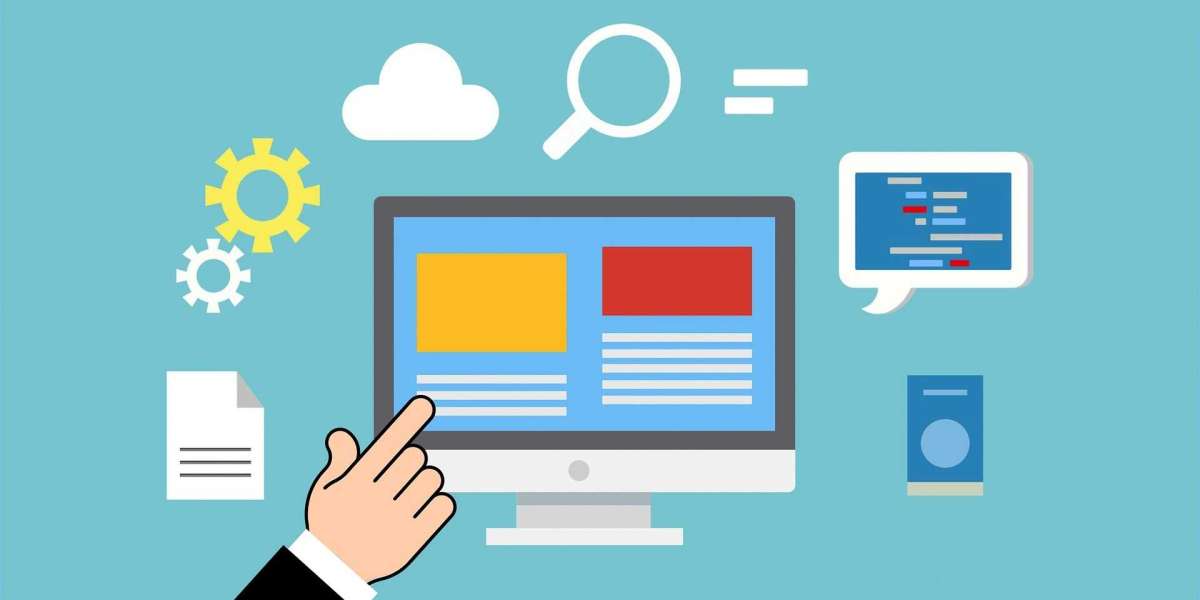Managing a WordPress site can be a rewarding but challenging task. From updates to backups, themes to plugins, the sheer volume of tasks can sometimes feel overwhelming. That’s where the WordPress Toolkit comes in. This powerful suite of tools is designed to simplify and enhance your site management experience. In this blog, we’ll dive into what the WordPress Toolkit is, its key features, and how you can use it to streamline your workflow and improve your site’s performance.
What is the WordPress Toolkit?
The WordPress Toolkit is a comprehensive set of tools that helps you manage your WordPress installations more effectively. It’s available through various hosting providers and can be integrated into your hosting control panel. This toolkit provides an all-in-one solution for managing multiple WordPress sites, offering features that simplify tasks like updates, backups, and security.
Key Features of the WordPress Toolkit
1. Centralized Management
One of the standout features of the WordPress Toolkit is its centralized management system. Instead of logging into each WordPress site separately, you can manage all your sites from a single dashboard. This centralized approach saves time and reduces the hassle of juggling multiple logins.
2. One-Click Updates
Keeping your WordPress core, themes, and plugins up to date is crucial for site security and performance. The WordPress Toolkit allows you to perform one-click updates for all your installations. This feature not only streamlines the update process but also ensures that you are always running the latest, most secure versions of your software.
3. Automatic Backups
Data loss can be devastating, especially if you don’t have a backup. The WordPress Toolkit offers automatic backup solutions, allowing you to schedule regular backups of your site. You can choose where to store these backups, whether on the cloud or locally. Having automated backups gives you peace of mind, knowing that your site’s data is always secure.
4. Security Enhancements
Security is a top priority for any website owner. The WordPress Toolkit includes several security features to help protect your site from potential threats. It provides options for setting up firewalls, managing user roles and permissions, and even scanning for malware. By leveraging these tools, you can better safeguard your site against vulnerabilities.
5. Staging Environments
Testing changes before deploying them to your live site is crucial. The WordPress Toolkit allows you to create staging environments, where you can safely test updates, new plugins, or design changes. This feature helps prevent potential issues from affecting your live site and ensures that everything works as expected before going public.
6. Performance Optimization
Site speed and performance are critical factors in user experience and SEO. The WordPress Toolkit includes tools for optimizing your site’s performance. From caching options to database optimization, these tools help ensure that your site runs smoothly and efficiently.
How to Get Started with the WordPress Toolkit
1. Access the Toolkit
To start using the WordPress Toolkit, log in to your hosting control panel. Look for the WordPress Toolkit option, which is often listed under website management or a similar section. Click on it to access the toolkit dashboard.
2. Add Your Sites
Once you’re in the WordPress Toolkit, you can begin adding your WordPress sites. Depending on your hosting provider, you may have options to import existing sites or install new ones directly from the toolkit. Follow the prompts to add your sites and get them set up for management.
3. Configure Backup and Update Settings
Navigate to the backup and update settings to configure how often you want backups to occur and how updates should be managed. Set your preferences to ensure that your sites are backed up regularly and that updates are handled according to your needs.
4. Explore Security Features
Take some time to explore the security features available in the toolkit. Set up firewalls, review user roles, and scan for any potential security issues. Customizing these settings helps protect your sites from threats and ensures a safer online environment.
5. Test with Staging Environments
If you’re planning to make significant changes to your site, use the staging environment feature to test these changes first. Create a staging site, apply your changes, and thoroughly test everything before pushing the updates to your live site.
6. Optimize Performance
Review the performance optimization tools available in the toolkit. Configure caching options, optimize your database, and monitor your site’s performance metrics. Regular optimization helps keep your site running efficiently and enhances the user experience.
Tips for Maximizing the WordPress Toolkit
1. Regularly Review and Update Settings
Make it a habit to review your toolkit settings periodically. Regular updates and adjustments ensure that you’re making the most of the available features and keeping your sites secure and up to date.
2. Leverage Support Resources
Most hosting providers offer support resources for the WordPress Toolkit. Take advantage of tutorials, forums, and customer support to get the most out of the toolkit. If you encounter any issues, don’t hesitate to seek help.
3. Stay Informed
The WordPress ecosystem is continually evolving, and so is the WordPress Toolkit. Stay informed about new features and updates to the toolkit to ensure you’re using it to its full potential. Follow relevant blogs, attend webinars, and engage with the WordPress community to keep your knowledge current.
Conclusion
The WordPress Toolkit is a powerful resource for anyone managing one or multiple WordPress sites. Its comprehensive set of features simplifies tasks like updates, backups, security, and performance optimization, allowing you to focus on creating great content and engaging with your audience. By leveraging the WordPress Toolkit effectively, you can streamline your site management, enhance your site’s security, and improve overall performance. So, dive into the toolkit, explore its features, and unlock the full potential of your WordPress sites.