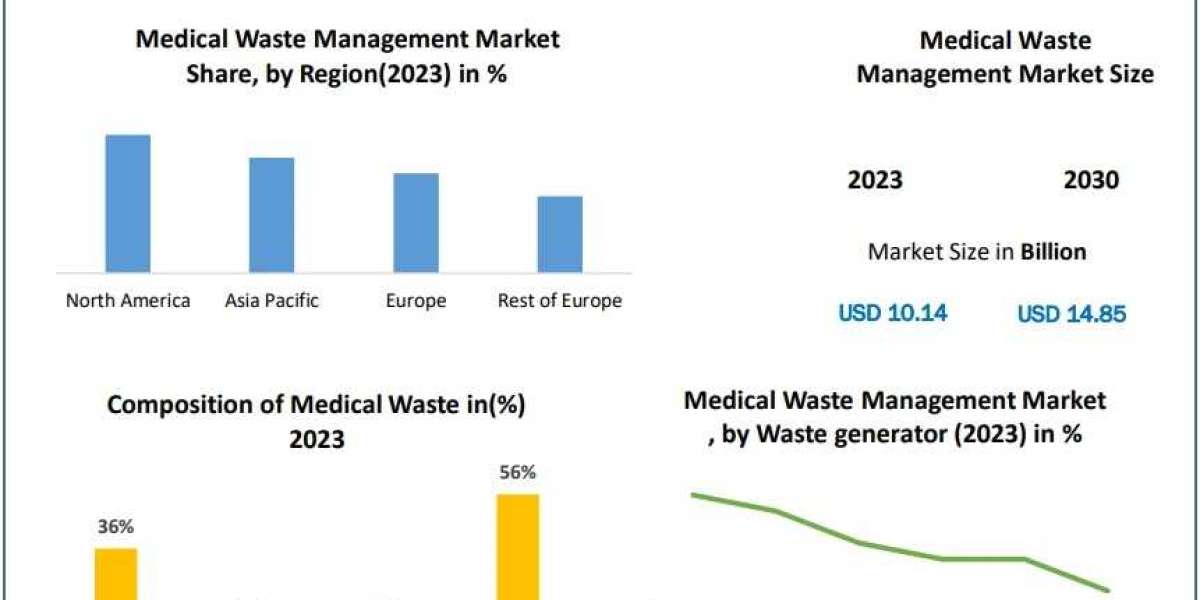Transferring a GoDaddy domain can seem daunting, but with the right guidance, it can be a smooth process. In this article, we will explore the step-by-step procedure for transfer Go Daddy domain to a new registrar or hosting service. As a reliable option for domain management, we recommend considering Elliptical Hosting for your future domain needs.
Understanding Domain Transfer Basics
Before initiating the transfer process, it's essential to understand a few fundamental concepts. Domains are registered with registrars like GoDaddy, and transferring a domain involves moving it from one registrar to another. This process does not change your website's content or hosting; it merely shifts the management of the domain itself.
Pre-Transfer Checklist
Before starting the transfer process, ensure that you have everything in order:
- Unlock the Domain: GoDaddy often locks domains to prevent unauthorized transfers. You must unlock your domain from your GoDaddy account.
- Obtain the Authorization Code: This code is necessary for the transfer and can be acquired from your GoDaddy account settings.
- Check the Domain's Age: Domains cannot be transferred within 60 days of registration or a previous transfer. Make sure your domain is eligible for transfer.
- Update Contact Information: Ensure that the contact information associated with your domain is current. The new registrar will use this information for verification.
Step-by-Step Guide to Transfer Your GoDaddy Domain
Step 1: Log into Your GoDaddy Account
To begin the transfer process, log into your GoDaddy account. Navigate to the "Domains" section where your registered domains are listed.
Step 2: Unlock Your Domain
Locate the domain you wish to transfer and click on it. Look for an option labeled "Domain Settings" or "Domain Lock." Toggle the setting to unlock your domain. You should see a confirmation message indicating that the domain is now unlocked.
Step 3: Get Your Authorization Code
Still in the domain settings, find the option for the authorization code (also known as an EPP code). Click on "Get Authorization Code," and it will either be displayed on the screen or sent to the email associated with your GoDaddy account.
Step 4: Initiate the Transfer with the New Registrar
Now that you have your authorization code, visit the website of your new registrar, such as Elliptical Hosting. Locate their domain transfer section. Enter the domain name you wish to transfer and paste the authorization code when prompted.
Step 5: Confirm the Transfer
After submitting the transfer request, the new registrar will send a confirmation email to the email address associated with the domain. Open this email and follow the provided link to approve the transfer.
Step 6: Wait for the Transfer to Complete
Domain transfers typically take between 5 to 7 days to finalize. During this time, both the old and new registrars will process the request. You will receive notifications via email once the transfer is complete.
Post-Transfer Considerations
Once the transfer is finalized, there are a few important actions to take:
Update DNS Settings
If you are moving to a new hosting service, you may need to update your DNS settings. This ensures that your domain points to the correct servers. Access your new registrar's DNS management panel and enter the appropriate records.
Enable Privacy Protection
To enhance your domain's security, consider enabling WHOIS privacy protection. This feature keeps your personal information confidential and helps prevent spam.
Set Up Domain Renewal Reminders
After the transfer, set up reminders for domain renewals to avoid any potential lapses. Most registrars offer automatic renewal options, which can help you maintain ownership without interruption.
Troubleshooting Common Transfer Issues
While transferring a domain is generally straightforward, you may encounter some challenges. Here are common issues and their solutions:
Domain Locked Issue
If you receive a notification that your domain is locked during the transfer process, revisit your GoDaddy account to ensure it is indeed unlocked.
Authorization Code Problems
If the authorization code is not accepted, double-check that you have copied it accurately. Authorization codes are case-sensitive, so even a minor mistake can cause issues.
Transfer Delays
If your transfer is taking longer than expected, contact the support teams of both GoDaddy and your new registrar for assistance.
Final Thoughts on Transferring Your GoDaddy Domain
Transferring a GoDaddy domain is a manageable process when you follow the outlined steps carefully. By planning ahead and ensuring you have the necessary information, you can make the transition seamless. With your new domain management in place, consider utilizing services like Elliptical Hosting for enhanced support and a wide array of hosting options.
Remember, the security of your domain is paramount. Regularly review your domain settings and keep your contact information updated to ensure you receive important notifications. Happy transferring!